Meshmatic’s Advanced Settings gives users the ability to control the resolution and quality of their tessellated mesh. These Advanced settings can be found under “Profile Options” when you edit an optimization profile.
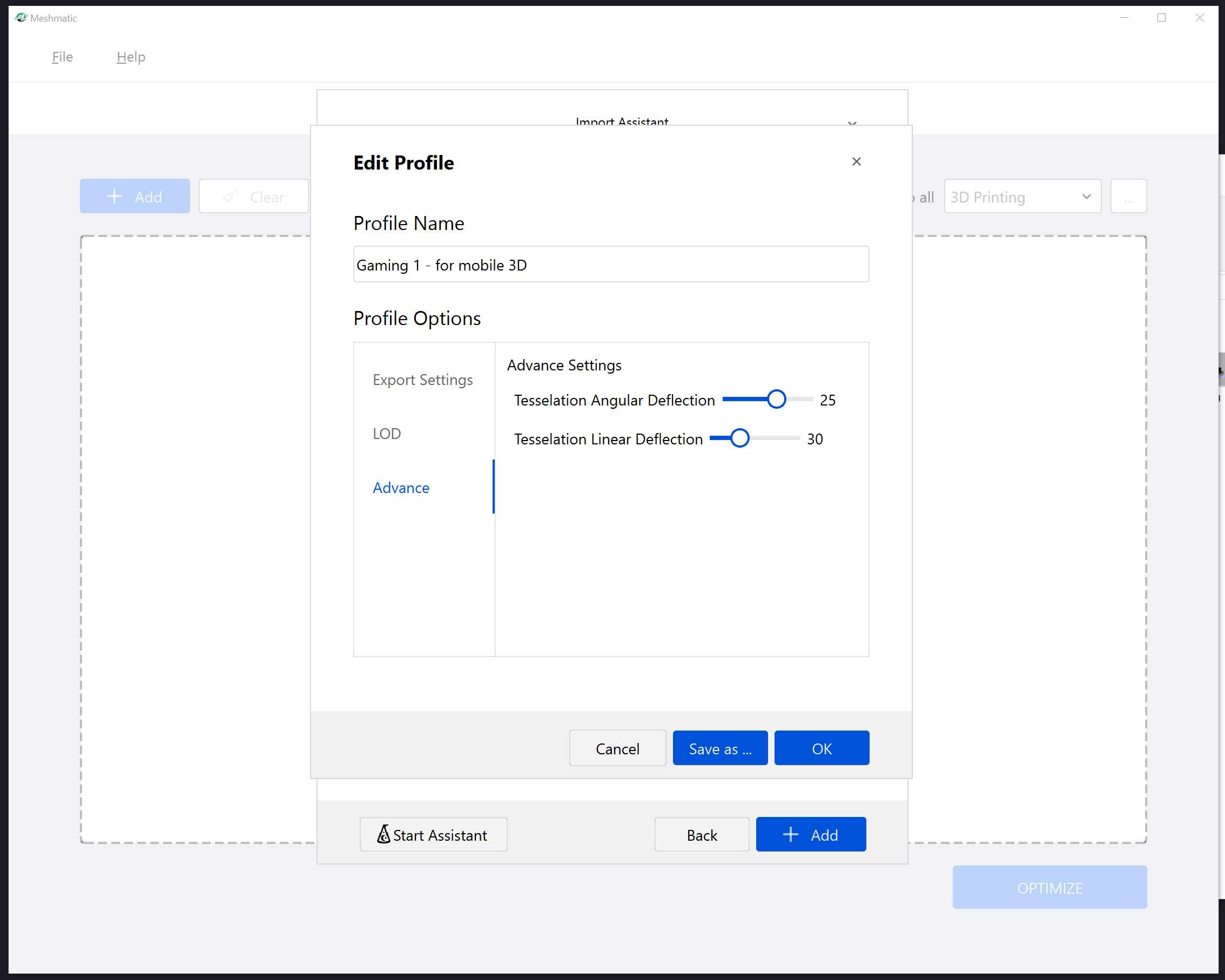
Screenshot of Meshmatic's UI showing the Advanced Settings.
Advanced Settings give users control over the Linear and Angular deflections to define the triangulation of their mesh. Angular Deflection can be set from a range of 1 to 40, and Linear Deflection can be set from a range of 1 to 100.
Setting the Angular and Linear Deflection to lower numbers (like 1) reduce the size of the faces in the mesh, creating a higher face count and higher resolution.
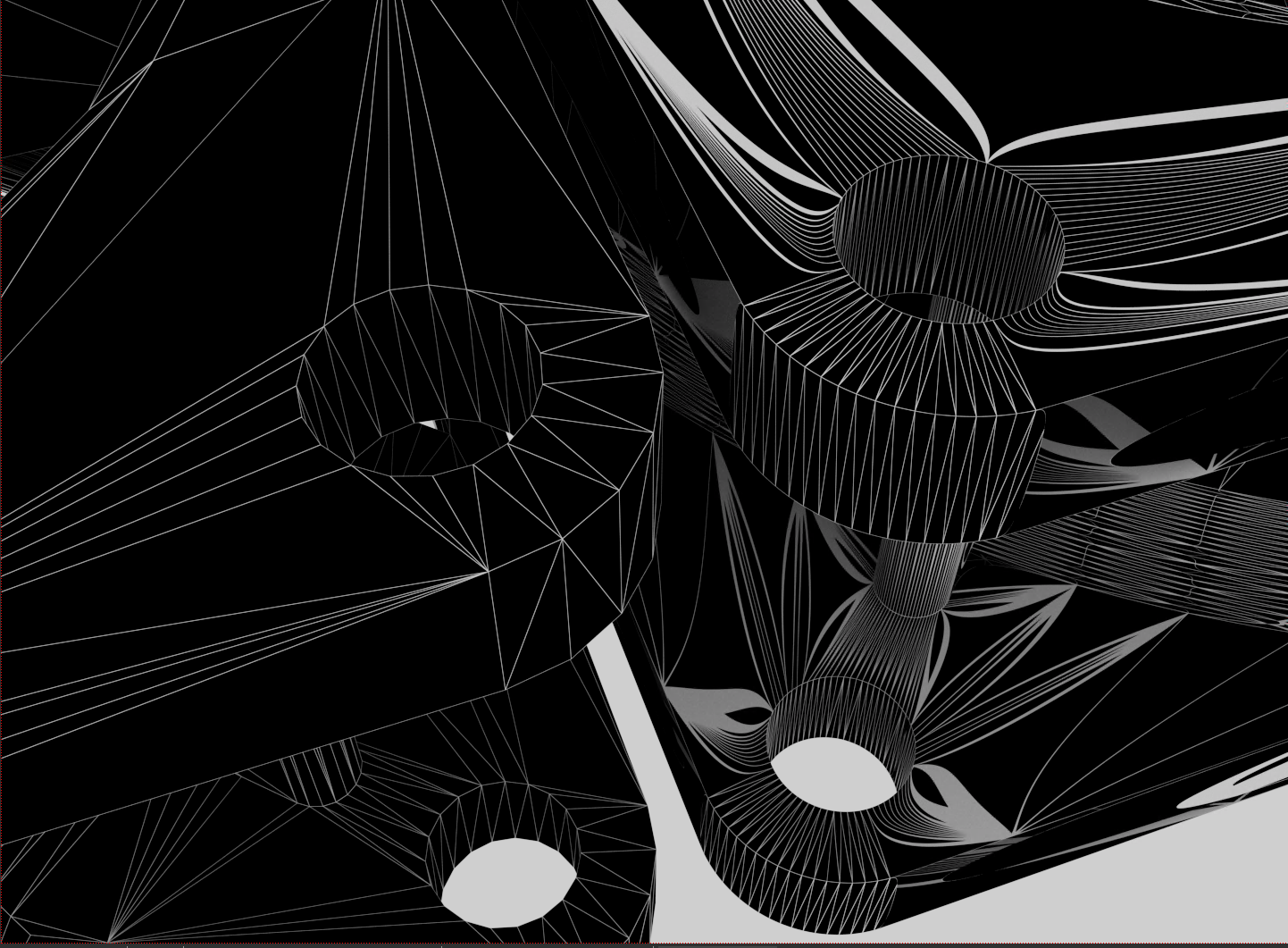
Close up of a tessellated mesh converted with Meshmatic, with Angular Deflection set to 1 and Linear Deflection set to 1.
Whereas setting Angular and Linear Deflection to higher numbers (such as 40 and 100 respectively) creates larger faces in the mesh and a lower resolution.

Screenshot of a tessellated mesh converted with Meshmatic, with Angular Deflection set to 40, and Linear Deflection set to 100.

