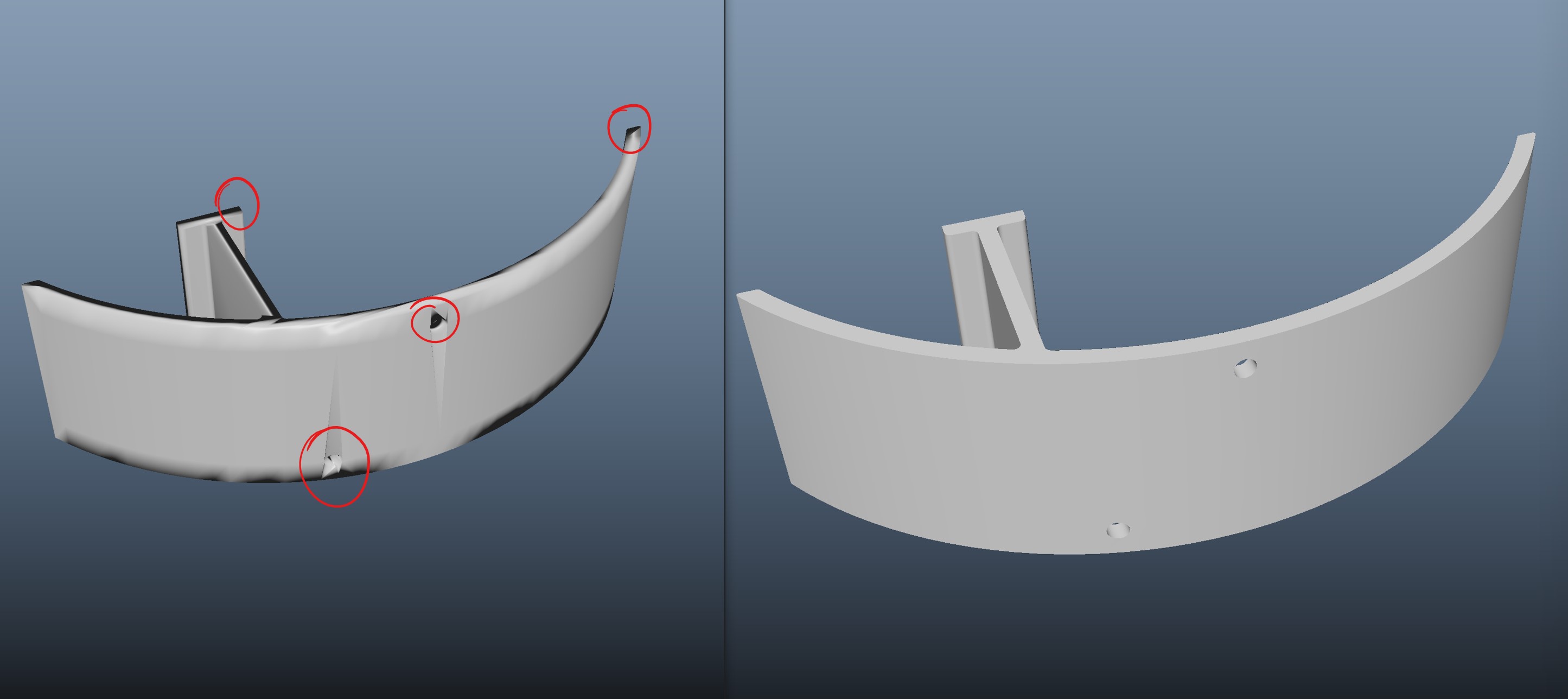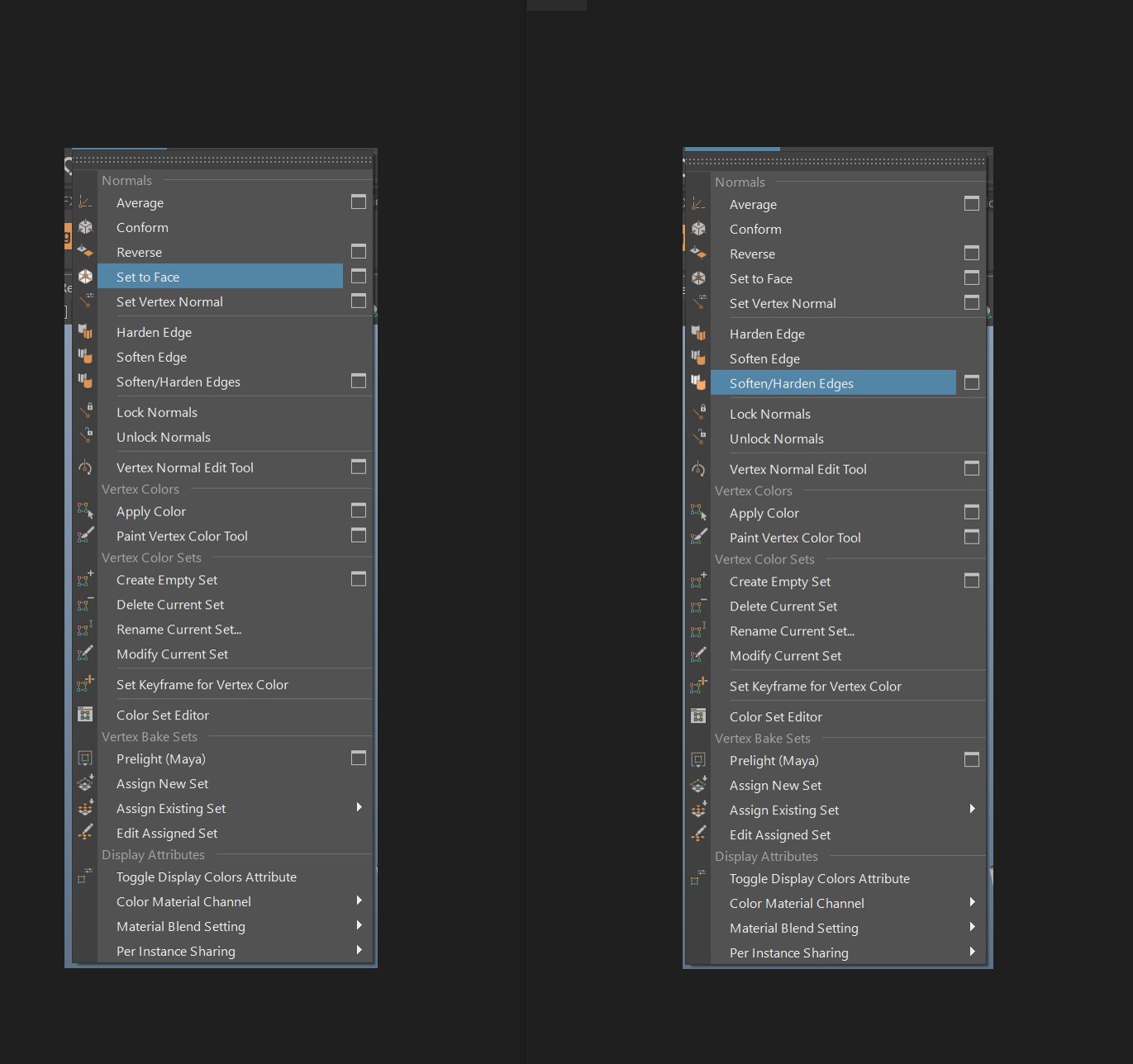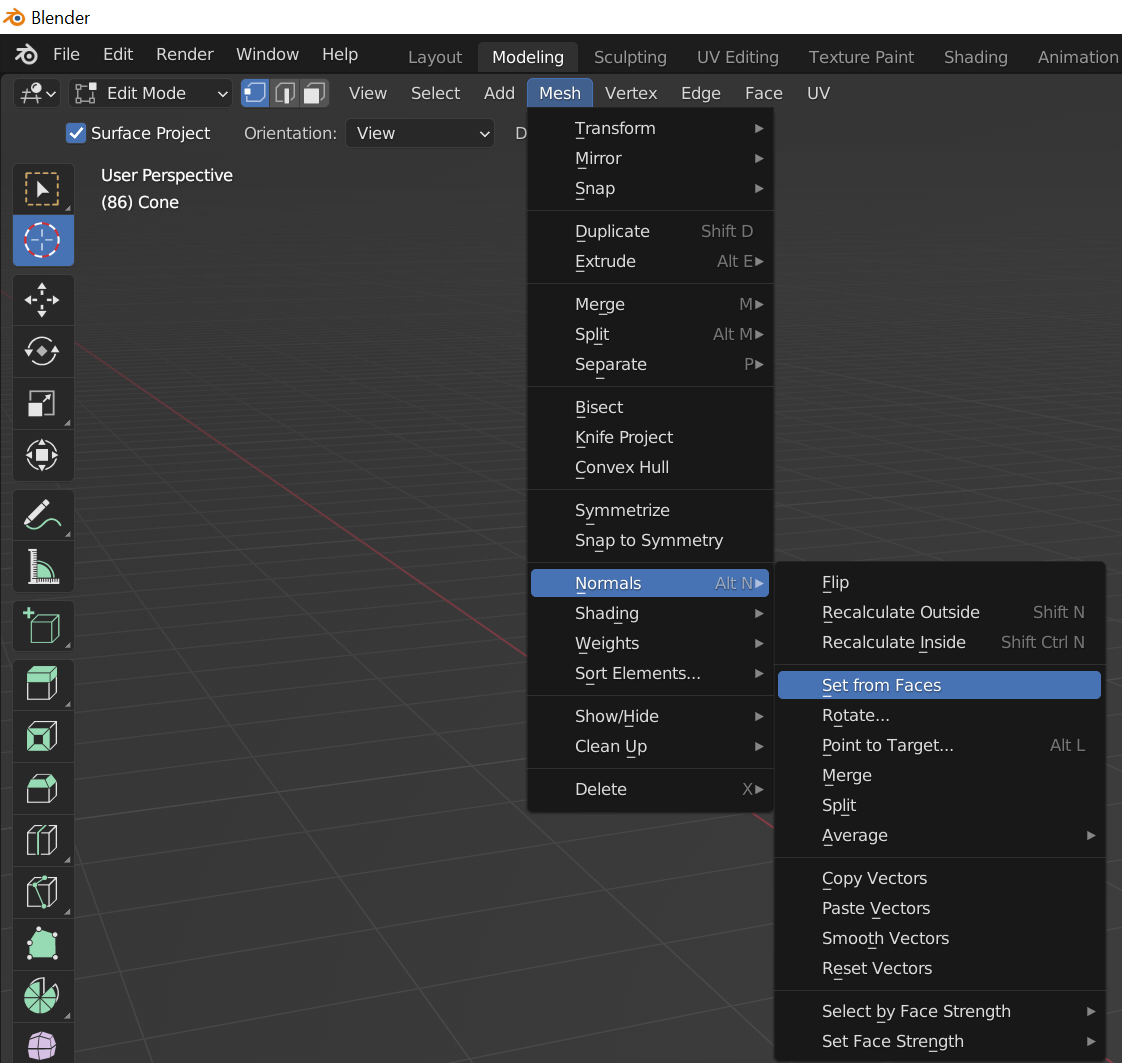Generating smooth normals is ideal for users that are converting CAD files into a new format. After conversion, the mesh can look rough, with sharp and visible edges even though the original CAD mesh was smooth and had seamless edges. If you want your mesh to look smooth, apply the Normal generator tool in your profile. Profiles like 3D printing, Gaming 1, Rendering 1 and more, already apply this tool.
Known issue: The mesh screenshot on the left shows a mesh with bad normals, and the mesh on the right is the same mesh but it was fixed in Maya. This is a known issue for the current version of Meshmatic. This issue can be manually fixed inside Maya or Blender.
How to fix the normal in Maya: Make sure Maya workspace is set to Modeling. From top menu, select "Mesh Display". Click on "Set to face" and "Soften/Harden Edges". Set to Face tool generates new normals and Soften/Harden Edges adjusts the normals for smooth display.
How to fix the normals in Blender: Change to "Edit Mode" and select the faces. Go to menu Mesh > Normals > Set from Faces. This tool recalculates the mesh normals and generates smooth effect for the mesh.